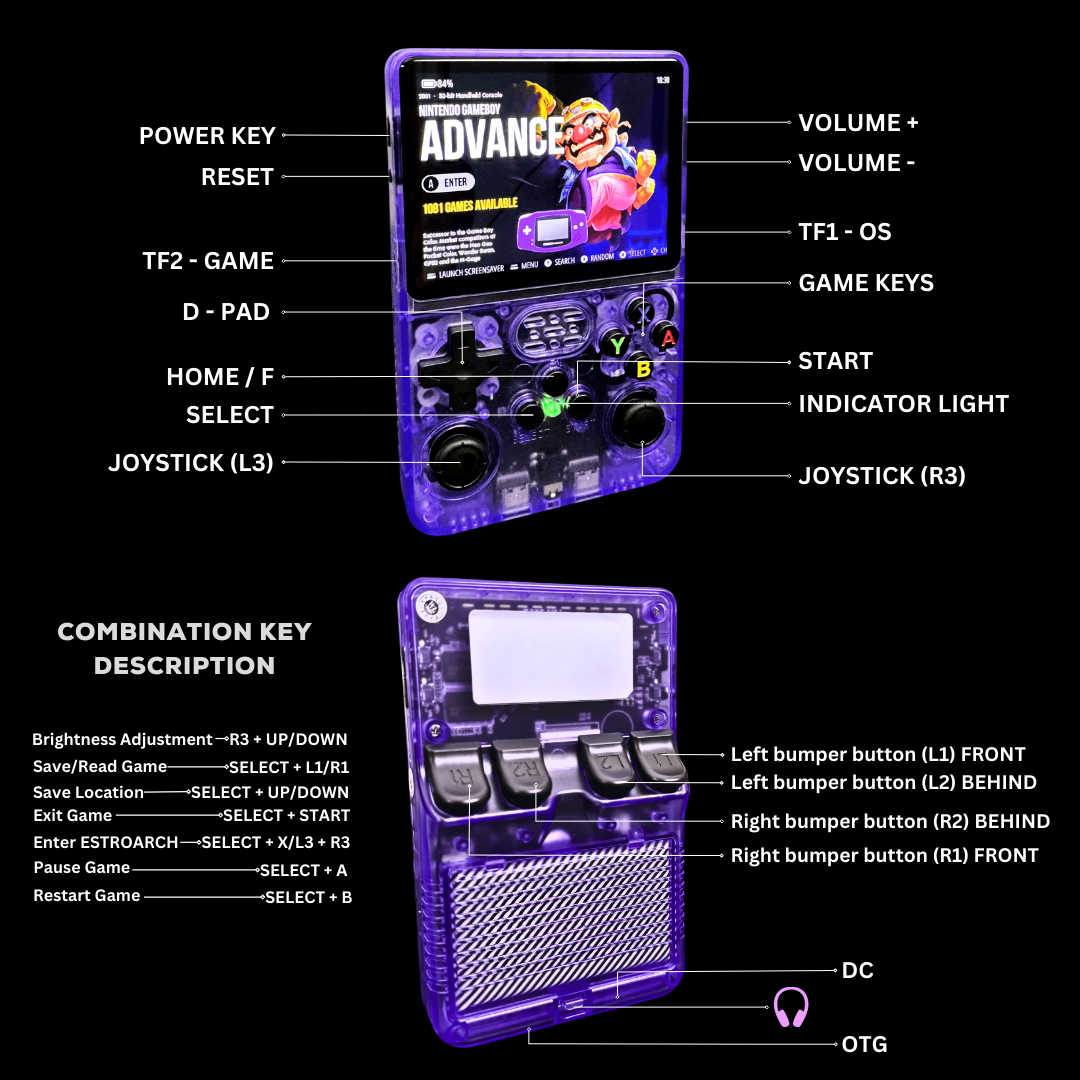Every game you grew up with. All on one console.
From Pokémon Red to Tekken 3, GameLab comes preloaded with 15,000+ legendary titles from PlayStation, Nintendo, SEGA and more.
No downloads. No subscriptions. No Wi-Fi.
🔥 Ships from our UK warehouse. Limited stock.

Relive the Classics. Anywhere. Anytime.
GameLab puts the golden age of gaming in your pocket.
15,000+ legendary games, no setup, no downloads, and zero internet required.
It’s fast, portable, and stupidly easy.
Power it on, pick your game, and disappear for hours.

Built Like the Games That Made You.
Every frame, every press, responsive, crisp, and smooth.
GameLab feels like the consoles you grew up on, but better.
No lag. No clunk. Just gameplay that hits like it used to.
FREQUENTLY ASKED
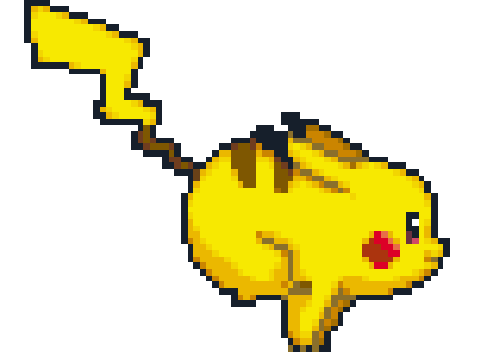
How Can I Save My Game Progress?
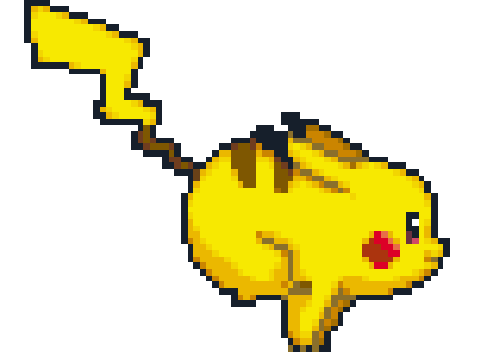
How Can I Save My Game Progress?
To properly save and reload your game progress, please follow these steps:
✅ Access the RetroArch Quick Menu
While playing a game, press and hold Select, then press X to open the RetroArch quick menu.
✅ Save State
In the quick menu, scroll down and select Save State.
Choose a save slot (e.g., Slot 1, Slot 2) to store your progress.
✅ Load State
To resume your game later, return to the quick menu and select Load State, then choose the save slot you previously used.
✅ Optional: Enable Auto Save and Auto Load
For automatic saving and loading:
Access the RetroArch settings via Select + X
Navigate to Settings > Saving
Enable Auto Save State and Auto Load State
Save these preferences by going to Configuration File > Save Current Configuration
✅ Important Tips
Always exit the emulator properly via the menu before switching off the R36S console to avoid potential data loss.
Manual save states are a reliable way to keep your progress exactly where you want it.🎮💾
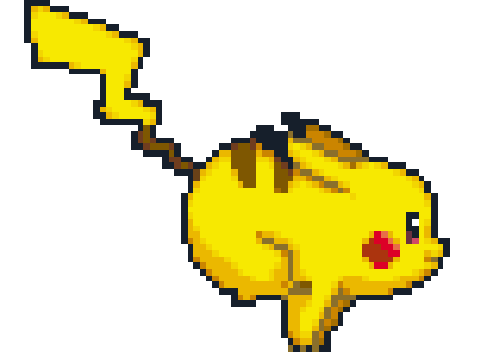
Can I Use Cheat Codes on Gamelab?
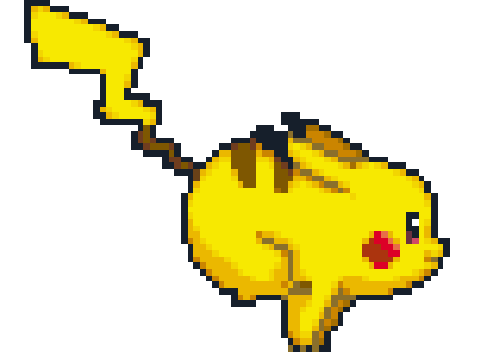
Can I Use Cheat Codes on Gamelab?
Yes! Gamelab supports cheat codes, including EXP multipliers, Rare Candy cheats, and GameShark/CodeBreaker codes. You can easily enable cheats using the built-in RetroArch emulator.
How to Use Cheats:
▶️ Open the RetroArch Menu – While playing, press Select + X.
▶️ Go to "Cheats" – Scroll down in the menu.
▶️ Load Cheat File – Choose the correct cheat file for your game.
▶️ Enable Your Cheat Codes – Toggle them to "On".
▶️ Apply & Resume Playing – Go back and enjoy your game with cheats enabled!
Unlock new possibilities and level up your gameplay! 🎮🔥
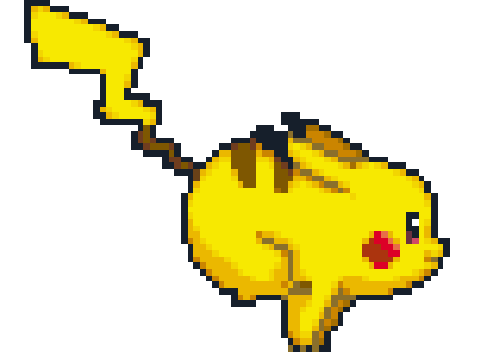
How Can I Add More Games to Gamelab?
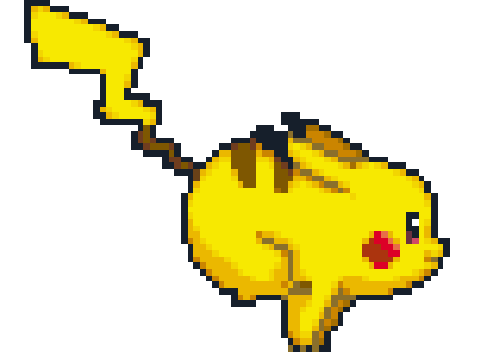
How Can I Add More Games to Gamelab?
Want to expand your game collection? Gamelab lets you add more games easily! Follow these steps to load your favourite titles onto the console.
How to Add Games:
💾 Prepare Your Files – Download compatible ROM files for your favourite retro games.
💾 Use a microSD Card – Insert the microSD card into your computer and create a "Games" folder.
💾 Transfer Your Games – Copy the ROM files into the correct console folder inside "Games".
💾 Insert the microSD Card – Place it back into your Gamelab console.
💾 Refresh Game List – Open the menu and update the library to find your new games.
Now you’re ready to play even more classics! 💾🎮
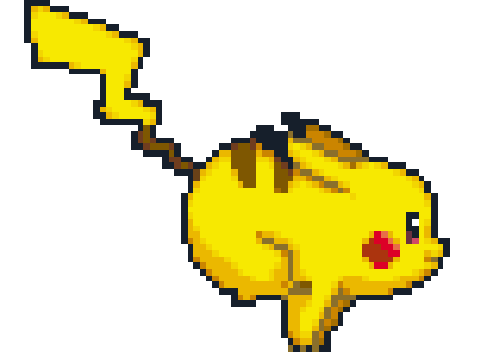
Can I Trade Pokémon on Gamelab?
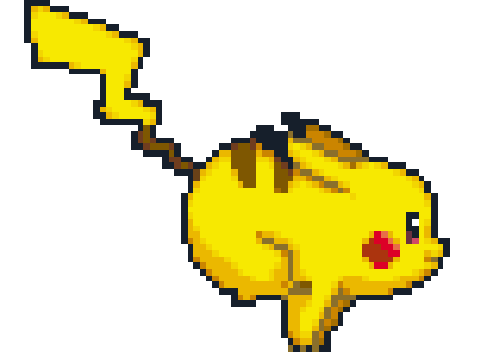
Can I Trade Pokémon on Gamelab?
Yes! Gamelab supports Pokémon trading, so you can complete your Pokédex just like in the original games. To trade using Netplay, follow these steps:
How to Trade Pokémon on Gamelab:
🔄 Before launching the ROM, press Select to open Options.
🔄 Scroll down and select "Edit this game’s metadata".
🔄 Set the emulator to Retroarch32.
🔄 Choose the core as GPSP.
🔄 Save your settings.
🔄 Launch the game and go into Netplay.
🔄 Select Host.
🔄 Set Max Simultaneous Connections to 2.
🔄 Switch Netplay NAT Traversal to OFF.
🔄 Start Netplay Host and begin trading!
Now you can evolve trade-exclusive Pokémon and complete your team! 🎮🔥